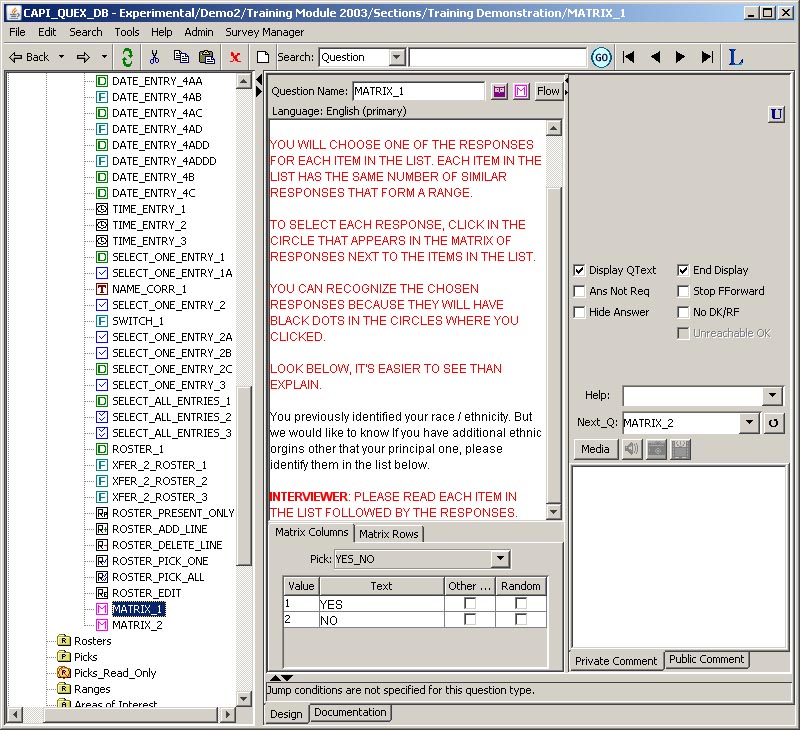
The following images show the Matrix question type setup in the CAPI Designer and its final display in Survey program. Under the Matrix Columms tab, the designer must choose a pick list that will generate the 'categories' or responses to each question. Under the Matrix Rows tab, the must choose a pick list that will generate the series of 'questions' to be asked. Because there are twelve rows in this matrix example, this Matrix question will generate twelve 'skeletal' documentation records. These twelve documentation records can be enhanced by filling in the fields under the Documentation tab.
Click here for a general discussion on the Matrix question type.There are three images below: the Matrix Columns image, he Matrix Rows image, and how the question will look in the Survey Display.
Matrix Columns
When the Matris Columns tab is selected, the Pick for columns drop-down menu appears from which the designer can select a pick list to generate the categories for the responses. The pick list must already exist
Matrix RowsWhen the Matris Rows tab is selected, the Pick for rows drop-down menu appears from which the designer can select a pick list to generate the questions to be asked.
Survey DisplayThis display shows how the Pick for columms responses and the Pick for rows questions will appear to the interviewer and respondent. The matrix question type will always produce a 'radio button display', that is, there will be a series of dots (a.k.a. radio buttons) for each question (row) from which only one button in the series (responses) may be activated by clicking on it. If the user clicks on another button in the row, the previous button will be deactivated.