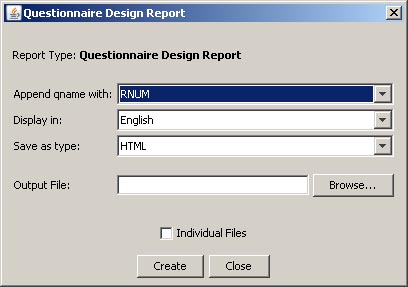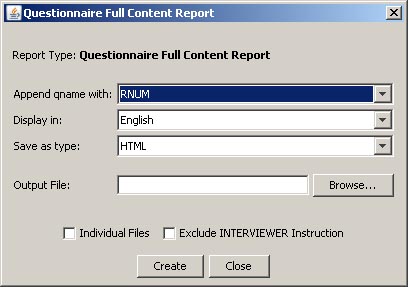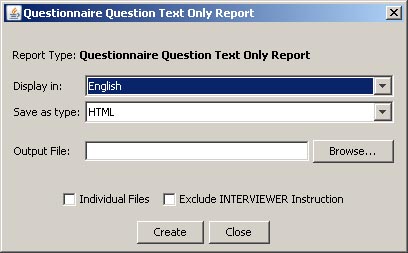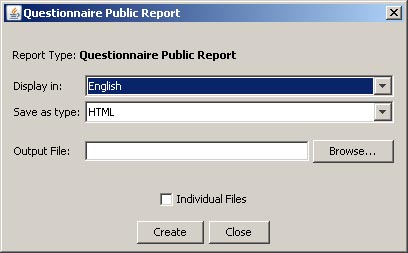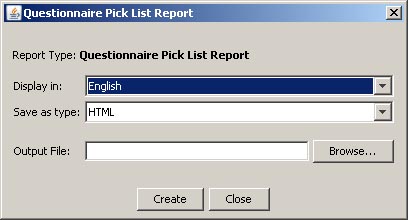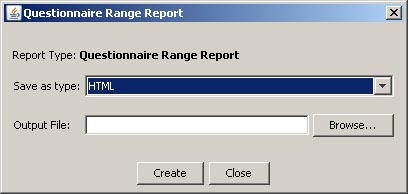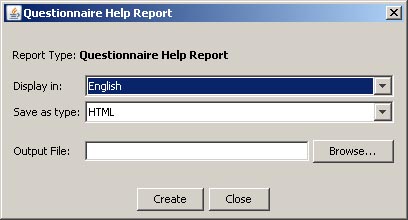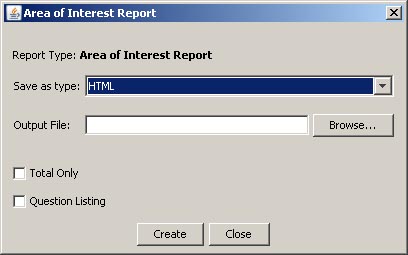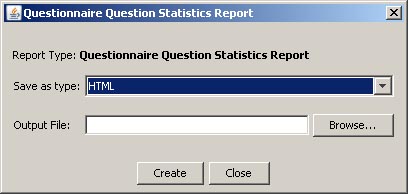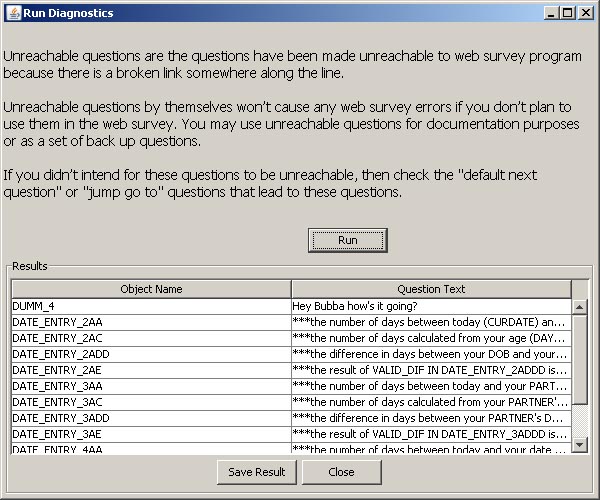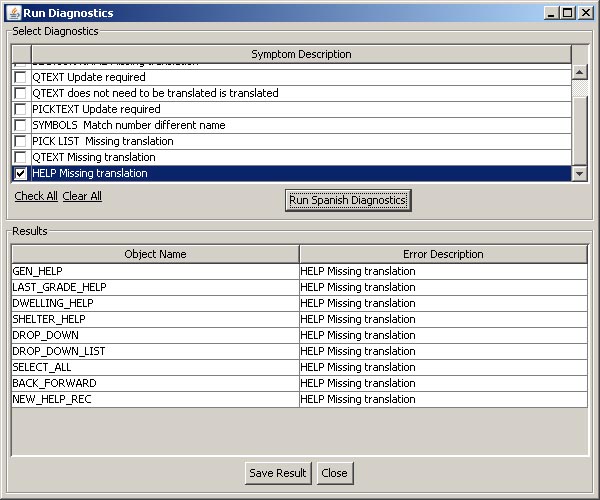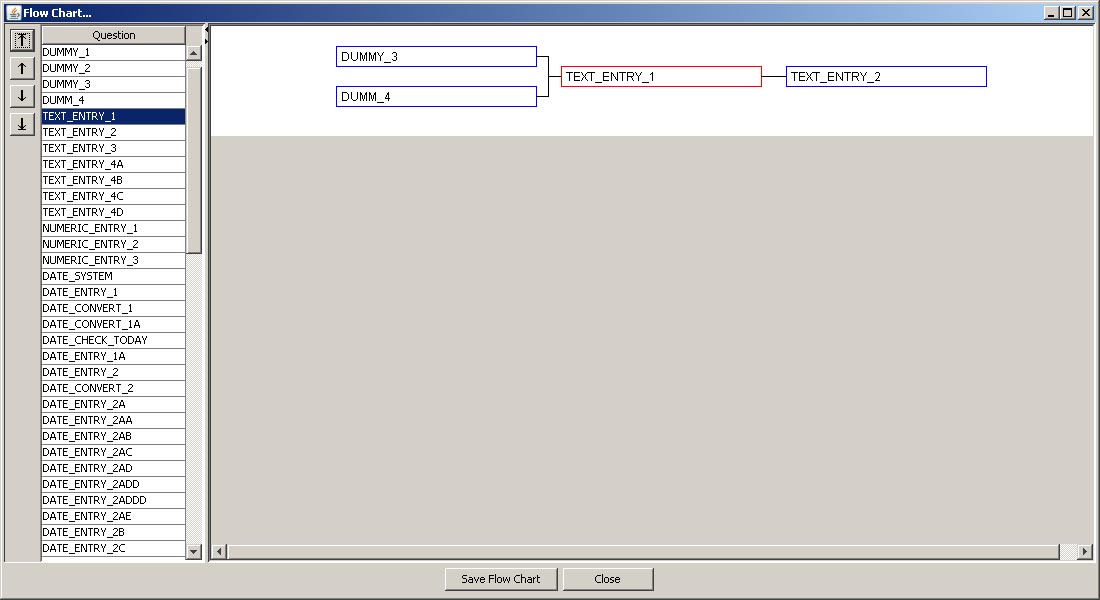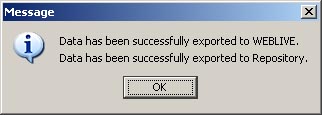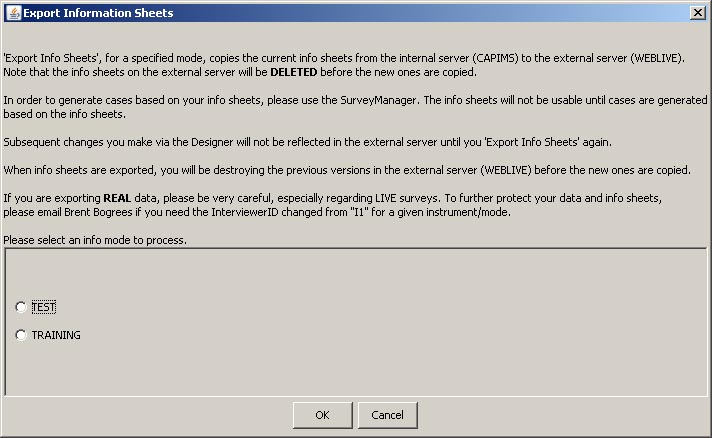Tools Menu
The following items appear on the drop-down list of the Tools menu. The Tools menu contains links to supplementary routines that aid the designer in developing the survey instrument. Such supplementary routines inlcude reports, diagnostics, importing and exporting files, xml, etc. This menu is quite extensive and its discussion is quite long, so click on one of the menu commands in the list below to jump to that section of documentation.
Some of the menu items themselves contain a drop-down list of further choices. They are marked with an arrowa is the lista below.
Reports
Creates a report for one of the following choices:
- Design Questionnaire
Opens a dialogue box from which the user can tailor a questionnaire design report.
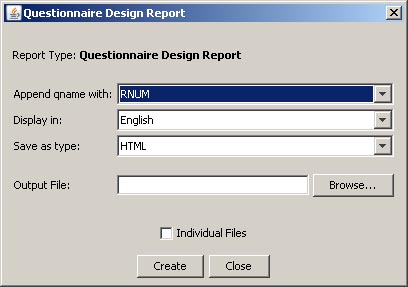
Click here to view a complete sample Design report.
- Content ►
- Full Content Questionnaire
Opens a dialogue box from which the user can tailor a full content questionnaire.
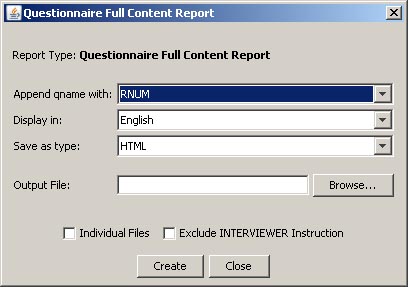
Click here to view a complete sample Full Content report.
- Question Text Only
Opens a dialogue box from which the user can tailor a question text-only report in available languages.
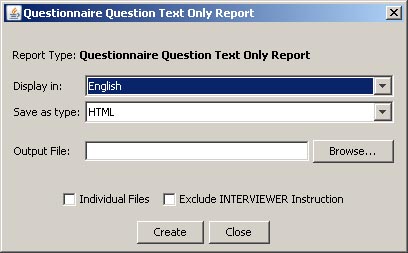
Click here to view a complete sample Question Text Only report.
- Public Questionnaire
Opens a dialogue box from which the user can tailor a public report in available languages.
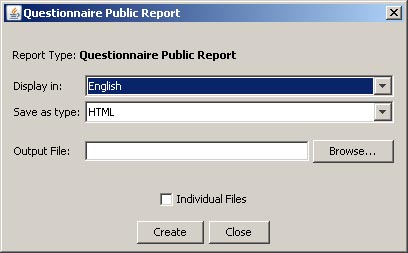
Click here to view a complete sample Public Questionnaire report.
- Pick List Report
Opens a dialogue box from which the user can tailor a pick list text report in available languages.
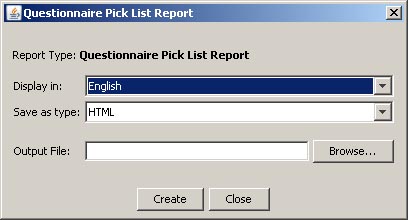
Click here to view a complete sample Pick List report.
- Range Report
Opens a dialogue box from which the user can tailor a range report in available languages.
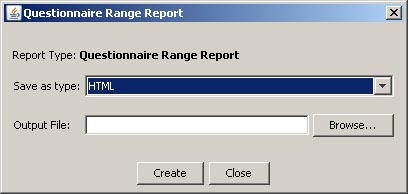
Click here to view a complete sample Range Report.
- Help Report
Opens a dialogue box from which the user can tailor a help record report in available languages.
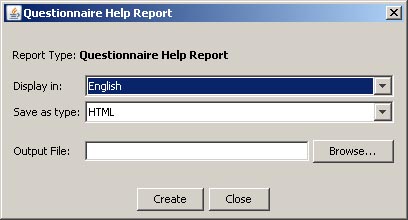
Click here to view a complete sample Help Report.
- Area of Interest Report
Opens a dialogue box from which the user can tailor an area of interest (Documentation tab) report by total areas and by question listing.
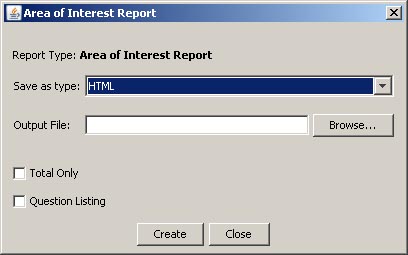
Click here to view a complete sample Area of Interest report.
- User Guide Links Report
Not yet implemented, but will be made available upon request.
- Question Statistics
Opens a dialogue box from which the user can tailor a question statistics report in available languages. This report tells the user how many questions are date, dummy, matrix, etc., and how many are internal-function questions, that is, not questions that do not appear on-screen. The report is for the currently selected instrument.
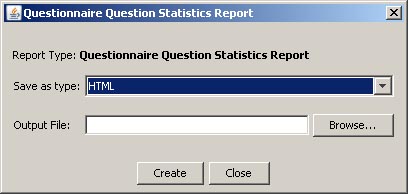
Click here to view a complete sample Question Statistics report.
- Design XML
Not yet implemented, but will be made available upon request.
- Help XML
Not yet implemented, but will be made available upon request.
- On-screen XML
Not yet implemented, but will be made available upon request.
Diagnostics ►
Runs CAPI diagnostics for one of the following choices:
- Unreachable Questions
Opens a display of unreachable question by name and question text.
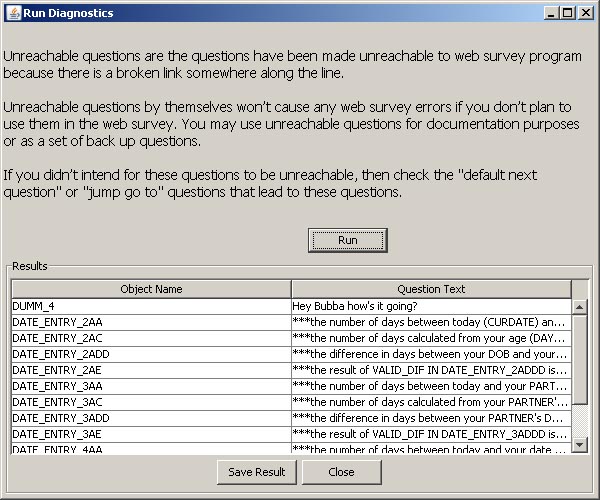
- CAPI Diagnostics
Opens a display that lists the available diagnostics for the CAPI instrument selected in the top window pane. Check the desired diagnostics and click on the Run button to produce a list of errors by Question Name in the bottom pane. The list may be saved.

- PDA Diagnostics
Opens a display that lists the available diagnostics for the PDA instrument selected in the top window pane. Check the desired diagnostics and click on the Run button to produce a list of errors by Question Name in the bottom pane. The list may be saved.

- Documentation Diagnostics
Opens a display in the top window pane that lists the available diagnostics for errors in Documentation records for the selected. Check the desired diagnostics and click on the Run button to produce a list of errors by Question Name in the bottom pane. The list may be saved.

- Translation Diagnostics
Opens a display in the top window pane that lists the available Translation (Alternate Language) diagnostics for the selected instrument. Check the desired diagnostics and click on the Run button to produce a list of errors by Object Name in the bottom pane. The list may be saved.
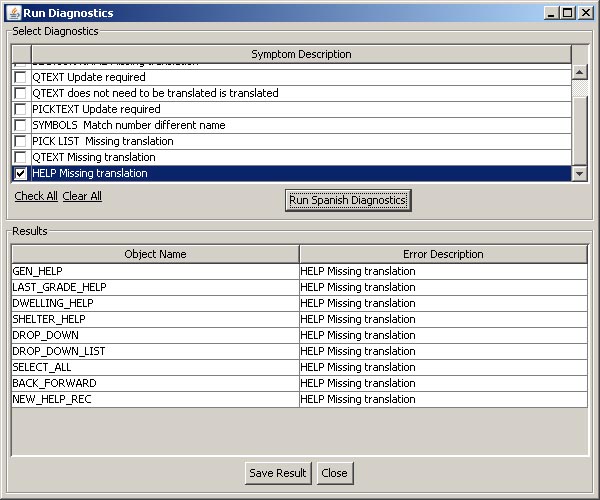
- Info Sheets Diagnostics
Opens a display of information sheet errors for the selected instrument.__??

Show Flow
Displays a flow chart in a new window of the lead-in question(s) and next question(s) for the question currently being viewed in the CAPI Designer. Same command as the Flow button found on individual question record screens.
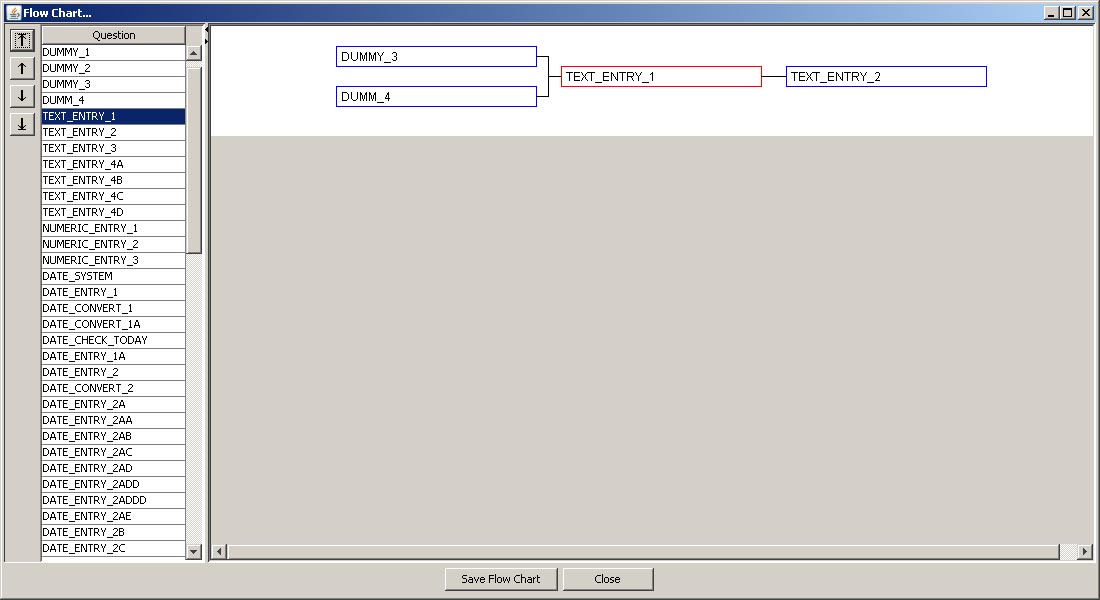
Global Settings ►
The following commands are found under the Global Settings command of the Tools menu. For a complete discussion of each go to the Global Settings document or click on one of the following commands.
- Default NextQ
Assigns the next physical question as the default next question to those question that have a missing default next question assigned to them.
- Areas of Interest
Allows the user to globally assign Area of Interest topics to all question records (caution--overwrites) or to those questions with no area of interest assigned to them.
- User Guides
Allows the user to globally assign User Guide hyperlinks to all question records (caution--overwrites) or to those questions with no user guide link assigned.
- Documentation Year
Allows the user to assign globally the Documentation Year to all question records (caution--overwrites) or those missing a documentation year.
SAS/SPSS ►
- SAS/SPSS for ASCII
SAS or SPSS control statements can be generated

View a sample SAS file.
- SAS for XML
SAS control statements can be generated to read an XML data file. This XML file is the 'raw' data that is now the result of post-processing. XML format data has become the industry standard for data exchange. The sample SAS program also includes the statement to transpose the grouped data to a traditional square file, if desired.<

View a sample SAS file.
Media Loading
Begins the media loading process by opening the first of a series of windows that enable the user to associate media with a selected instrument. The media must reside in an instrument's media table. The Media button allows the user to assign media to individual questions.

For a complete discussion, see How do I Assign Media Files?
Export Web Survey
Formats the current instrument into HTML and exports it for display as an on-line web survey. When this option is chosen the image below appears. When the user clicks on the Continue button, CAPI Diagnostics will be run with all options chosen and an error message screen will appear if applicable. It will allow the user to continue and format the document.

If the format is successful, a message to that effect will appear.
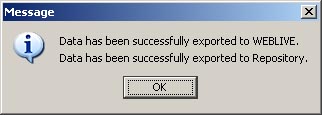
Export Info Sheets
This function exports information sheets from the internal server to the external server (Web). This information is described better in the image below. Be sure to read it thoroughly and understand it before exporting.
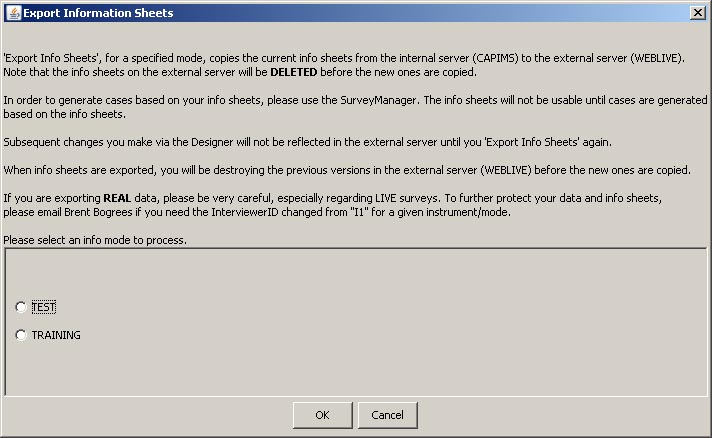
Export PDA
This function allows the user to configure the data in the current instrument that will be exported to a file that can be loaded into a PDA. Exporting to a PDA requires some changes in internal instrument formats.

Import XML
Not yet implemented.