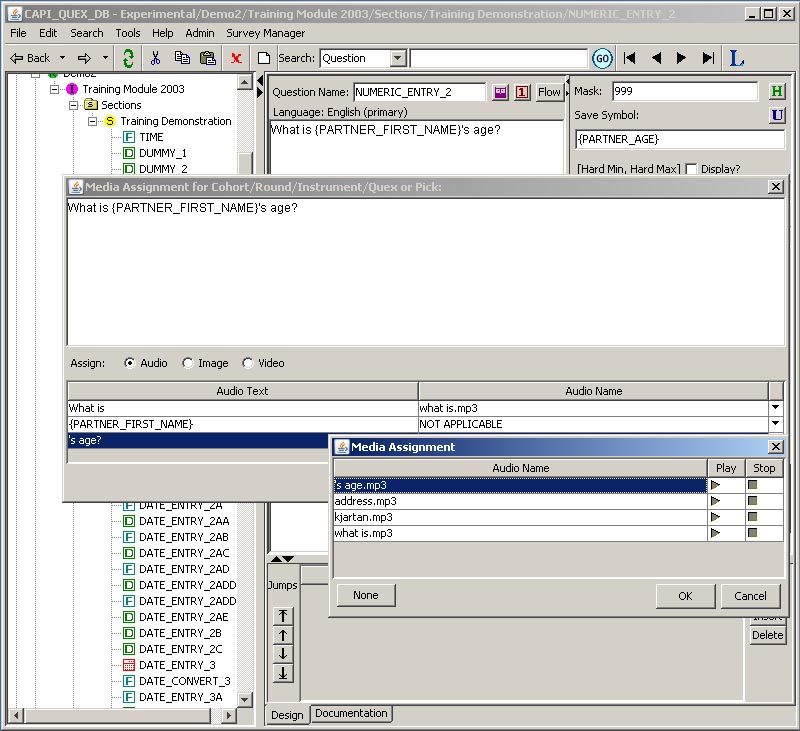Media Button
The Media button ( )is used to open a "Media Assignment" form in a new window, from which the designer may assign three media formats to the question's text field. Audio, video, and graphic images may be associated with most question types. Both question text and pick lists have audio capability. A question may have at most one image file and one video file assigned, but a question may have more than one audio files assigned to it.
)is used to open a "Media Assignment" form in a new window, from which the designer may assign three media formats to the question's text field. Audio, video, and graphic images may be associated with most question types. Both question text and pick lists have audio capability. A question may have at most one image file and one video file assigned, but a question may have more than one audio files assigned to it.
Audio is typically used for RESPONDENTS on self-administered questions where reading ability is not known. A graphic image might be used to help an interviewer or a respondent identify a selection. Video might be played to ask for a respondent's opinion of the video.
There are three media "viewing" buttons to the right of the media button. They illustrate to the designer or archivist what forms of media have been assigned to the question. If the icon is gray, 'off' or disabled, no assignment has been made. If it is in color, 'on' or enabled, that media form has been assigned to the question. The user can click the viewing buttons to play/display media assigned to the question.
| | Medium | Off | On | Accepted Files |
| Audio |  |  | *.wav, *.mp3, *.WAV, *.MP3 |
| Image |  |  | *.jpg, *.gif, *.JPG, *.GIF |
| Video |  |  | *.mpeg, *.MPEG |
Assigning a Medium to a Question
To assign a medium or to make changes to the assignments, the Media button must be clicked, then the distinct media form must be chosen by clicking on the radio button in the Assign field shown in the image below. In some cases media responses may also be assigned.
The image below is a sample "Media Assignment" window for an Audio file. To view a particular assignment window for a media type, in detail, click on the corresponding Medium hyperlink in the table above.
In the image below, the question's text appears in the large frame at the top. Below that the three media formats may be chosen from the Assign field by clicking on the radio button. When the radio button is clicked, the appropriate assignment fields appear below the Assign field.
In the image below, audio files are assigned via the Audio Name field. A question text may be parsed into one or more parts, depending on whether the question text contains a symbol or not. If a question text does not have a symbol, then there is one part. If a symbol is in the middle of the question text, as in the example below, then the question text will be divided into 3 parts, like {part1} {symbol} {part2}. The user can assign audio files to part1 and part2. The audio assignment for symbols is done in the Symbols (folder)--> Media (sub-folder). At runtime, the Survey program will find the audio file for the symbol, according to the symbol's value, and play it between part1 and part2.
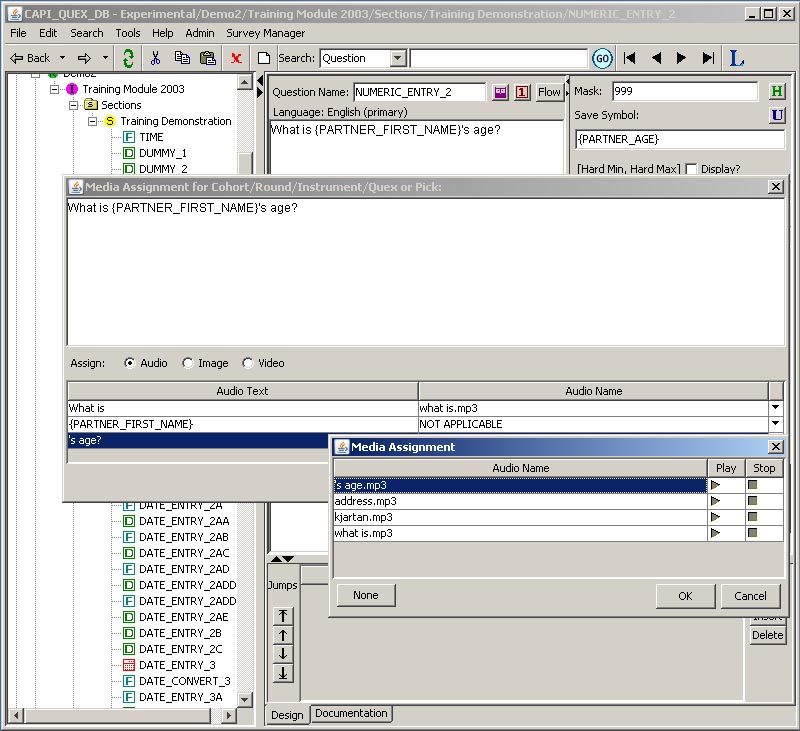
Each instrument has its own media table where media are associated with an instrument. The user should load media files into the media table before the media files can be assigned to questions or picks. To load media files into the media table, the user (1) must have full privilege or higher, and (2) select an instrument node from the tree, then go to Tools --> Media Loading.
Note: A user may download media files from the media table to his or her
own PC, as long as the user has read-only privilege or higher.
 )is used to open a "Media Assignment" form in a new window, from which the designer may assign three media formats to the question's text field. Audio, video, and graphic images may be associated with most question types. Both question text and pick lists have audio capability. A question may have at most one image file and one video file assigned, but a question may have more than one audio files assigned to it.
)is used to open a "Media Assignment" form in a new window, from which the designer may assign three media formats to the question's text field. Audio, video, and graphic images may be associated with most question types. Both question text and pick lists have audio capability. A question may have at most one image file and one video file assigned, but a question may have more than one audio files assigned to it.